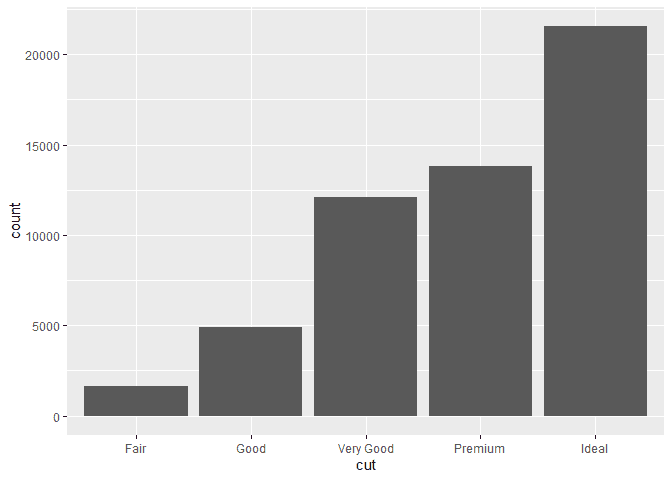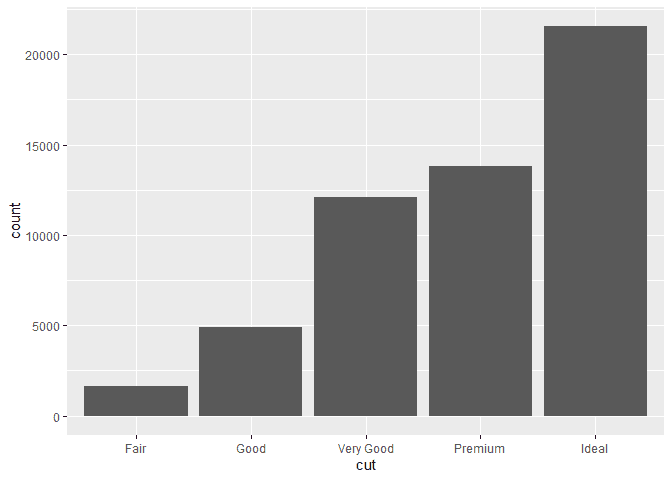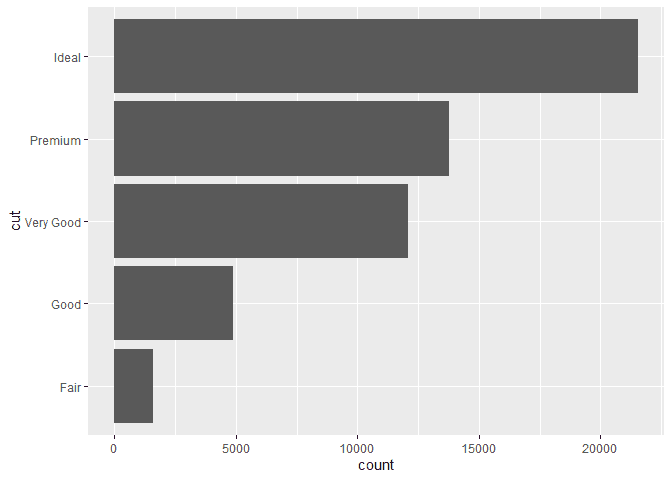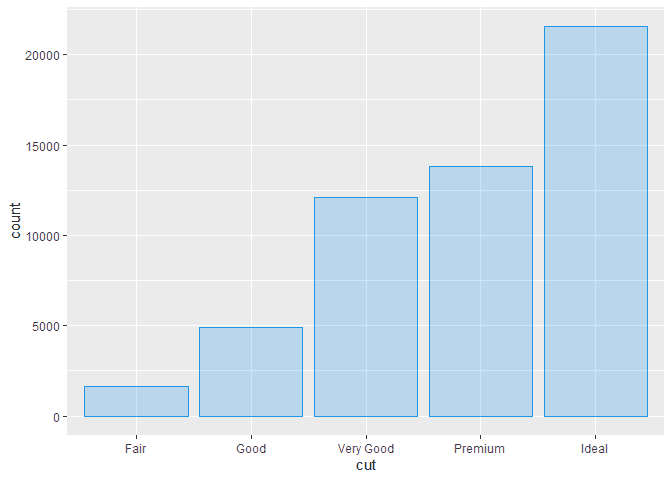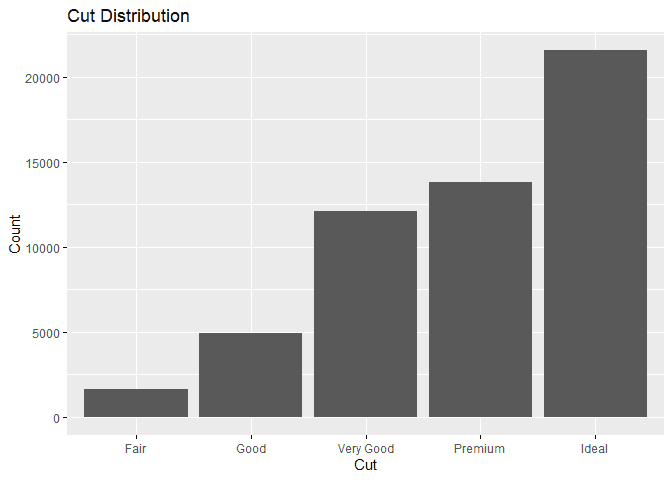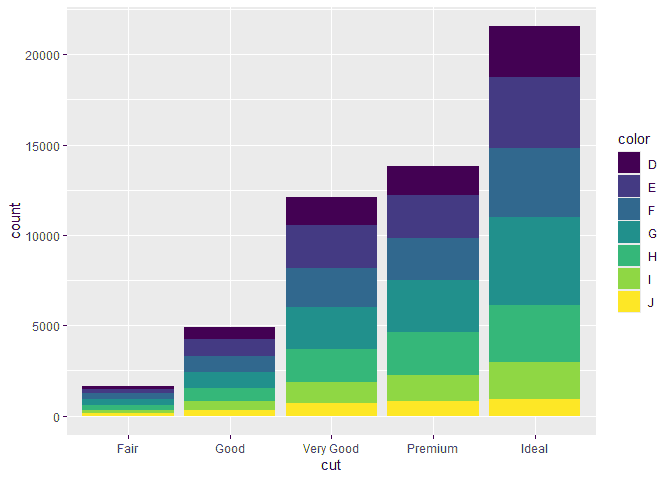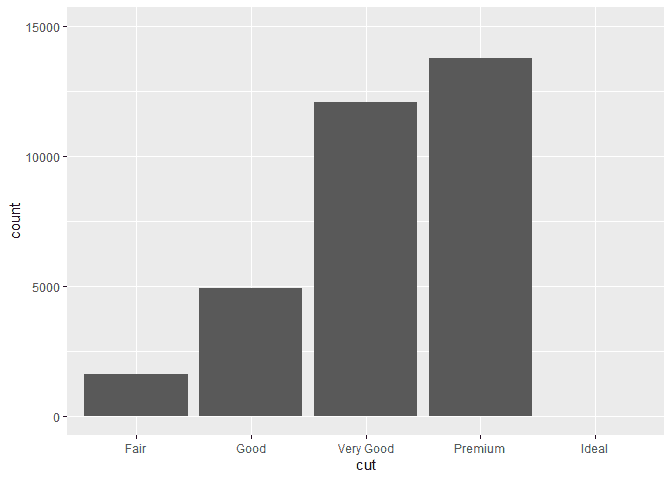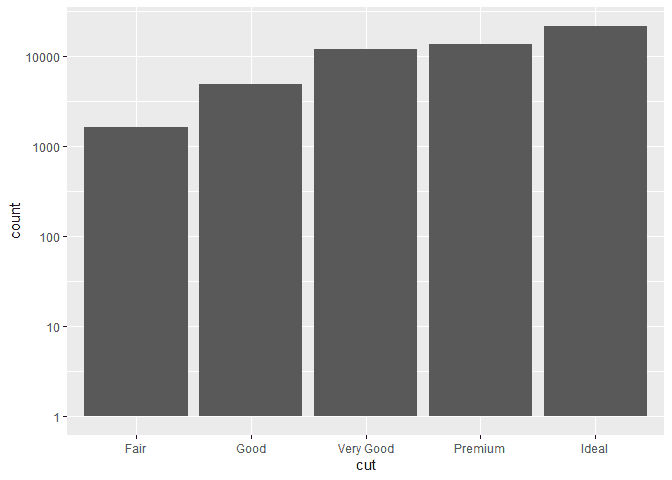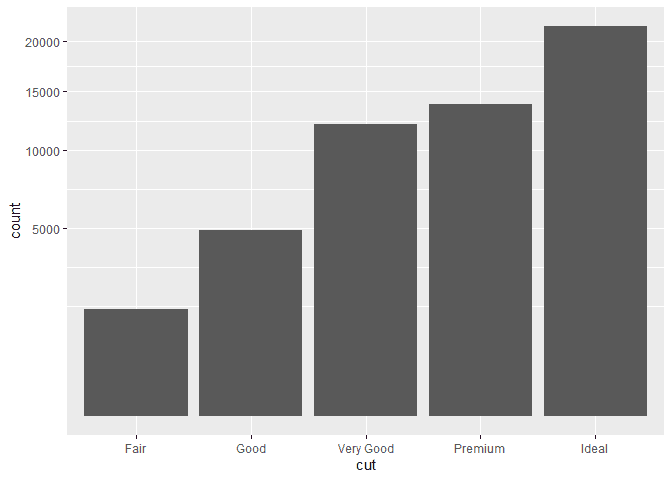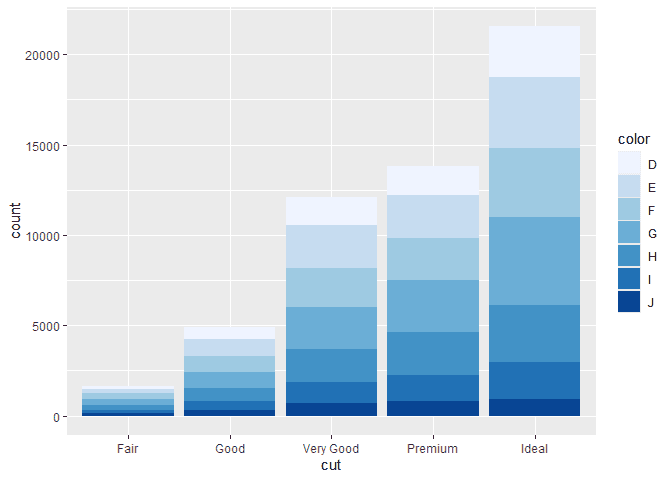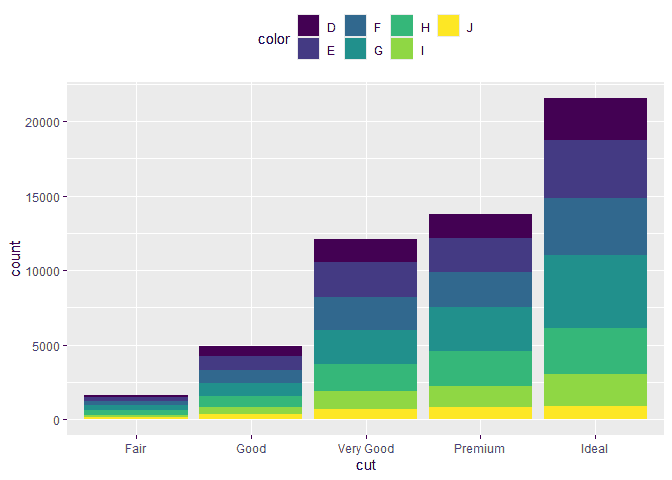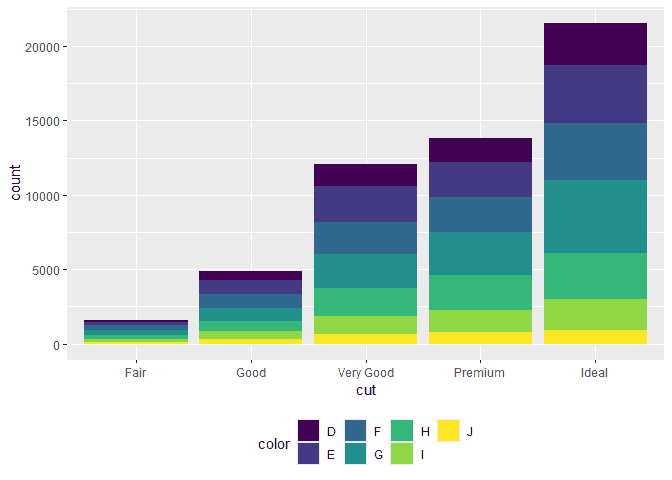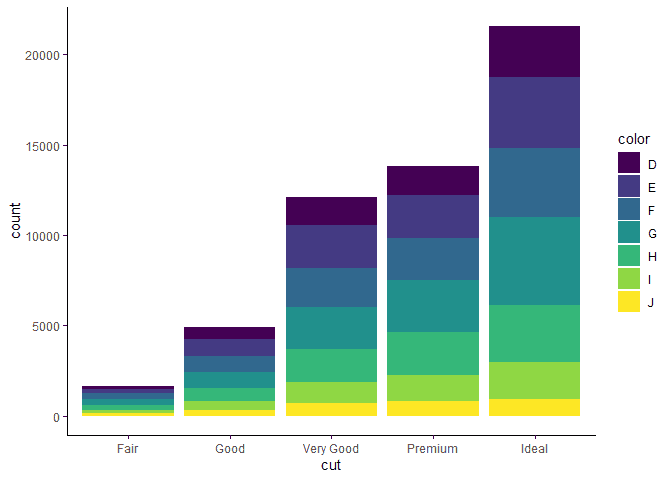How to Create a ggplot BarPlot in R
05.29.2021
Intro
When analyzing a data set, you often would like to compare categorical variables to each other. For example, you may have a list of sales, and you would like to display a count per the number of product types: books, shoes, etc. A bar chart is a good way to display and compare this data. In this article, we will learn how to create a bar chart with ggplot2 in R.
If you are in a rush
For those with little time, here is a quick snippet of BarPlots. Read on for more details.
library(tidyverse)## -- Attaching packages --------------------------------------- tidyverse 1.3.1 --
## v ggplot2 3.3.3 v purrr 0.3.4
## v tibble 3.1.0 v dplyr 1.0.5
## v tidyr 1.1.3 v stringr 1.4.0
## v readr 1.4.0 v forcats 0.5.1
## -- Conflicts ------------------------------------------ tidyverse_conflicts() --
## x dplyr::filter() masks stats::filter()
## x dplyr::lag() masks stats::lag()data(diamonds)
ggplot(diamonds, aes(x = cut)) +
geom_bar()Loading the Data
For our tutorial, we will use the diamonds data set that comes with
the ggplot package.
library(tidyverse)
data(diamonds)
glimpse(diamonds)## Rows: 53,940
## Columns: 10
## $ carat <dbl> 0.23, 0.21, 0.23, 0.29, 0.31, 0.24, 0.24, 0.26, 0.22, 0.23, 0.~
## $ cut <ord> Ideal, Premium, Good, Premium, Good, Very Good, Very Good, Ver~
## $ color <ord> E, E, E, I, J, J, I, H, E, H, J, J, F, J, E, E, I, J, J, J, I,~
## $ clarity <ord> SI2, SI1, VS1, VS2, SI2, VVS2, VVS1, SI1, VS2, VS1, SI1, VS1, ~
## $ depth <dbl> 61.5, 59.8, 56.9, 62.4, 63.3, 62.8, 62.3, 61.9, 65.1, 59.4, 64~
## $ table <dbl> 55, 61, 65, 58, 58, 57, 57, 55, 61, 61, 55, 56, 61, 54, 62, 58~
## $ price <int> 326, 326, 327, 334, 335, 336, 336, 337, 337, 338, 339, 340, 34~
## $ x <dbl> 3.95, 3.89, 4.05, 4.20, 4.34, 3.94, 3.95, 4.07, 3.87, 4.00, 4.~
## $ y <dbl> 3.98, 3.84, 4.07, 4.23, 4.35, 3.96, 3.98, 4.11, 3.78, 4.05, 4.~
## $ z <dbl> 2.43, 2.31, 2.31, 2.63, 2.75, 2.48, 2.47, 2.53, 2.49, 2.39, 2.~Creating a Basic ggplot BarPlot
To create a BarPlot in ggplot2, we can use the geom_bar method after
supplying a continuous variable to the y of our aes, aesthetic. In
this example, we will use height from the price data set above.
ggplot(diamonds, aes(x = cut)) +
geom_bar()We can also flip the plot to orient horizontally by using the
coord_flip method.
ggplot(diamonds, aes(x = cut)) +
geom_bar() +
coord_flip()Customizing the ggplot BarPlot
We can customize our BarPlots using some parameters on the geom_bar
method. For example, we can change the color using the color named
parameter. Here is an example.
ggplot(diamonds, aes(x = cut)) +
geom_bar(color = 4,
fill = 4,
alpha = 0.25)Adjusting the ggplot BarPlot Labels
We can adjust the title, x-label, and y-label of our BarPlot using the
labs method. We then pass the title, x and y parameters.
ggplot(diamonds, aes(x = cut)) +
geom_bar() +
labs(
title = "Cut Distribution",
x = "Cut",
y = "Count"
)Group by Color
We can color the separate groups of our violin plots by using the fill
or colour aesthetic properties. Here is an example of using the fill
to assign colors to each factor.
library(ggplot2)
ggplot(diamonds, aes(x = cut, fill = color)) +
geom_bar()Facets Groups on a ggplot BarPlot
If we prefer to have separate plots, we can use the facet_ methods in
ggplot. For example, here are plots separated by each cut.
library(ggplot2)
ggplot(diamonds, aes(x = cut, fill = color)) +
geom_bar() +
facet_grid(~cut)Limiting X and Y
If we would like to limit the y values of our plots, we can use the
ylimit function
ggplot(diamonds, aes(x = cut)) +
geom_bar() +
ylim(0, 15000)## Warning: Removed 1 rows containing missing values (geom_bar).Scaling X and Y
We can also scale the y axis using the scale_ function from ggplot.
Here are some example of a log10 and sqrt scale of the y axis.
ggplot(diamonds, aes(x = cut)) +
geom_bar() +
scale_y_log10()ggplot(diamonds, aes(x = cut)) +
geom_bar() +
scale_y_sqrt()Color and Fill Scales
There are many color options in ggplot. We can use scale_ methods like
scale_fill_brewer() to have ggplot automatically assign different
themes based on our data set.
library(ggplot2)
ggplot(diamonds, aes(x = cut, fill = color)) +
geom_bar() +
scale_fill_brewer()Customizing the Legend of a ggplot BarPlot
When we have groups, ggplot will add a legend to the plot. We can
customize the position of this legend using the theme method and the
legend.position parameter. Here are example of moving the legend to
the top, bottom, and hiding it.
ggplot(diamonds, aes(x = cut, fill = color)) +
geom_bar() +
theme(legend.position="top")ggplot(diamonds, aes(x = cut, fill = color)) +
geom_bar() +
theme(legend.position="bottom")ggplot(diamonds, aes(x = cut, fill = color)) +
geom_bar() +
theme(legend.position="none")Using Themes with a ggplot BarPlot
If we want to use built in styles for the full plot, ggplot provides
themes to add to our plot. Here is an example of adding the
theme_classic to our plot.
ggplot(diamonds, aes(x = cut, fill = color)) +
geom_bar() +
theme_classic()